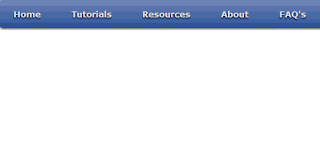 Drop down menus are very important in blogging and these kinds of stuff is also considerable for the visitors because visitor when firstly see your menus and other widget and if he like that then she/he wish to visit again itself and content also very important fro the every blogger.
Drop down menus are very important in blogging and these kinds of stuff is also considerable for the visitors because visitor when firstly see your menus and other widget and if he like that then she/he wish to visit again itself and content also very important fro the every blogger.How to Add Blue Drop Down Menu to Blogger
1. Login to Blogger > Dashborad
2. Click on Drop Down Menu and select Layout
3. Add a HTML/JavaScript Gadget
4. Paste below code in it.
<style>
/* Blue Dropdown Menu by www.widgetgenerators.blogspot.com */
#nav {
display:inline-block;
width:100%;
margin:0px auto;
padding:0;
background:#335599 url(https://blogger.googleusercontent.com/img/b/R29vZ2xl/AVvXsEhlBpWfvU70UZ_zgAH10_BcNSwjSB-sCA7a_QltJ0BBTLc9WgVm-DaIwU02gd39dTs9icPrhrFcwv5rQ2s4x2mZk1jS_Fh7mpC7ilh3t7ROxTZ5V42ae9Hnl9a2Tl_eKlZHtWrImOKZ1oFO/s320/bg-ABT.png) repeat-x 0 -110px;border-radius:10px; /*some css3*/
-moz-border-radius:10px;
-webkit-border-radius:10px;
box-shadow:0 2px 2px rgba(0,0,0, .5);
-moz-box-shadow:0 2px 2px rgba(0,0,0, .5);
-webkit-box-shadow:0 2px 2px rgba(0,0,0, .5);
}
#nav li {
margin:10px;
float:left;
position:relative;
list-style:none;
}
#nav a {
font-family:verdana;
font-weight:bold;
color:#e7e5e5;
text-decoration:none;
display:block;
padding:8px 20px;border-radius:10px; /*some css3*/
-moz-border-radius:10px;
-webkit-border-radius:10px;
text-shadow:0 2px 2px rgba(0,0,0, .7);
}/* selected menu element */
#nav .current a, #nav li:hover > a {
background:#7788aa url(https://blogger.googleusercontent.com/img/b/R29vZ2xl/AVvXsEhlBpWfvU70UZ_zgAH10_BcNSwjSB-sCA7a_QltJ0BBTLc9WgVm-DaIwU02gd39dTs9icPrhrFcwv5rQ2s4x2mZk1jS_Fh7mpC7ilh3t7ROxTZ5V42ae9Hnl9a2Tl_eKlZHtWrImOKZ1oFO/s320/bg-ABT.png) repeat-x 0 -20px;
color:#000;
border-top:1px solid #f8f8f8;box-shadow:0 2px 2px rgba(0,0,0, .7); /*some css3*/
-moz-box-shadow:0 2px 2px rgba(0,0,0, .7);
-webkit-box-shadow:0 2px 2px rgba(0,0,0, .7);
text-shadow:0 2px 2px rgba(255,255,255, 0.7);
}/* sublevels */
#nav ul li:hover a, #nav li:hover li a {
background:none;
border:none;
color:#000;
}
#nav ul li a:hover {
background:#335599 url(https://blogger.googleusercontent.com/img/b/R29vZ2xl/AVvXsEhlBpWfvU70UZ_zgAH10_BcNSwjSB-sCA7a_QltJ0BBTLc9WgVm-DaIwU02gd39dTs9icPrhrFcwv5rQ2s4x2mZk1jS_Fh7mpC7ilh3t7ROxTZ5V42ae9Hnl9a2Tl_eKlZHtWrImOKZ1oFO/s320/bg-ABT.png) repeat-x 0 -100px;
color:#fff;border-radius:10px; /*some css3*/
-moz-border-radius:10px;
-webkit-border-radius:10px;
text-shadow:0 2px 2px rgba(0,0,0, 0.7);
}#nav ul li:first-child > a {
-moz-border-radius-topleft:10px; /*some css3*/
-moz-border-radius-topright:10px;
-webkit-border-top-left-radius:10px;
-webkit-border-top-right-radius:10px;
}
#nav ul li:last-child > a {
-moz-border-radius-bottomleft:10px; /*some css3*/
-moz-border-radius-bottomright:10px;
-webkit-border-bottom-left-radius:10px;
-webkit-border-bottom-right-radius:10px;
}/* drop down */
#nav li:hover > ul {
opacity:1;
visibility:visible;
}
#nav ul {
opacity:0;
visibility:hidden;
padding:0;
width:175px;
position:absolute;
background:#aabbcc url(https://blogger.googleusercontent.com/img/b/R29vZ2xl/AVvXsEhlBpWfvU70UZ_zgAH10_BcNSwjSB-sCA7a_QltJ0BBTLc9WgVm-DaIwU02gd39dTs9icPrhrFcwv5rQ2s4x2mZk1jS_Fh7mpC7ilh3t7ROxTZ5V42ae9Hnl9a2Tl_eKlZHtWrImOKZ1oFO/s320/bg-ABT.png) repeat-x 0 0;
border:1px solid #7788aa;border-radius:10px; /*some css3*/
-moz-border-radius:10px;
-webkit-border-radius:10px;
box-shadow:0 2px 2px rgba(0,0,0, .5);
-moz-box-shadow:0 2px 2px rgba(0,0,0, .5);
-webkit-box-shadow:0 2px 2px rgba(0,0,0, .5);-moz-transition:opacity .25s linear, visibility .1s linear .1s;
-webkit-transition:opacity .25s linear, visibility .1s linear .1s;
-o-transition:opacity .25s linear, visibility .1s linear .1s;
transition:opacity .25s linear, visibility .1s linear .1s;
}
#nav ul li {
float:none;
margin:0;
}
#nav ul a {
font-weight:normal;
text-shadow:0 2px 2px rgba(255,255,255, 0.7);
}
#nav ul ul {
left:160px;
top:0px;
}
</style>
<ul id="nav">
<li><a href="#">Home</a></li>
<li><a href="#">Tutorials</a>
<ul>
<li><a href="#">HTML / CSS</a></li>
<li><a href="#">JS / jQuery</a>
<ul>
<li><a href="#">jQuery</a></li>
<li><a href="#">JS</a></li>
</ul>
</li>
<li><a href="#">PHP</a></li>
<li><a href="#">MySQL</a></li>
<li><a href="#">XSLT</a></li>
<li><a href="#">Ajax</a></li>
</ul>
</li>
<li><a href="#">Resources</a>
<ul>
<li><a href="#">By category</a>
<ul>
<li><a href="#">PHP</a></li>
<li><a href="#">MySQL</a></li>
<li><a href="#">XSLT</a></li>
<li><a href="#">Ajax</a></li>
</ul>
</li>
<li><a href="#">By tag name</a>
<ul>
<li><a href="#">captcha</a></li>
<li><a href="#">gallery</a></li>
<li><a href="#">animation</a></li>
</ul>
</li>
</ul>
</li>
<li><a href="#">About</a></li>
<li><a href="http://www.widgetgenerators.blogspot.com.com">FAQ's</a></li>
</ul>
Note:
Replace it # with your link.
Replace all Green Area with your showing menu name.










1 comments:
Hi, Thanks a lot. I did this after a lot of work. But when i placed to the cross colum-1 (just below header), the sub-menu can't be seen. How do i fix it? ( It was seen when i placed it to the footer.) Thanks again.
Reply